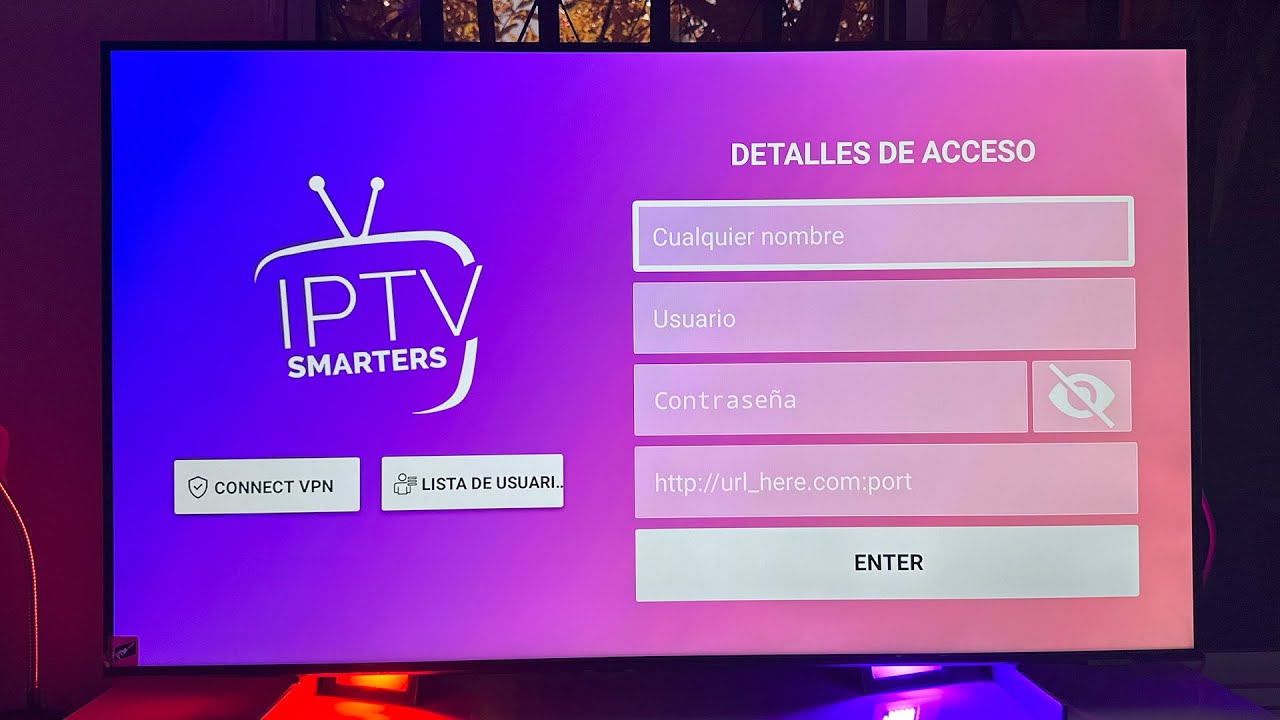
How to Install IPTV Smarters Pro on Firestick/Android: A Step by Step Guide for Streaming Enthusiasts
In recent years IPTV (Internet Protocol Television) has become an increasingly popular way to access television content over the internet with an IPTV service you can enjoy live TV on demand content and even radio stations from all around the world without the need for a traditional cable or satellite connection one of the most user friendly and versatile apps for IPTV is IPTV Smarters Pro and it works seamlessly on both Firestick and Android devices if you want to get the most out of IPTV on your Firestick or Android device this guide will walk you through every step of the installation process.
In this article youll learn:
- What IPTV Smarters Pro is and why its a must-have for IPTV users.
- How to install IPTV Smarters Pro on Firestick.
- How to install IPTV Smarters Pro on Android devices.
- Setting up IPTV Smarters Pro with your IPTV subscription.
- Tips for using IPTV Smarters Pro effectively.
- Common issues and troubleshooting.
Lets get started!
What is IPTV Smarters Pro?
IPTV Smarters Pro is an IPTV player application designed to work with your IPTV service unlike regular streaming apps it doesnt provide content itself but allows you to input your IPTV providers credentials to watch live channels VOD (video on demand) and more.
What makes IPTV Smarters Pro special is its easy to use interface comprehensive EPG (Electronic Program Guide) support multi screen viewing and catch up TV features which allow you to rewatch missed content it works on a wide range of devices including Firestick, Android smartphones tablets and Android TV boxes.
Why Install IPTV Smarters Pro?
Here are some key reasons why IPTV Smarters Pro is worth having on your Firestick or Android device:
1. User Friendly Interface:
IPTV Smarters Pro has an intuitive design thats perfect for navigating through live TV channels on demand shows, movies and your recordings.
2. Multiple Device Compatibility:
You can install and use IPTV Smarters Pro on multiple devices including Android smartphones, tablets, Firestick and Android TV boxes all under one IPTV subscription.
3. Multi Screen Support:
One of the standout features of IPTV Smarters Pro is its ability to stream multiple channels at the same time which is especially useful for sports enthusiasts or families with different viewing preferences.
4. EPG Support:
IPTV Smarters Pro offers detailed TV guides making it easy to see whats currently playing and whats scheduled next.
5. Streaming Flexibility:
It allows you to stream in different formats like M3U URL or Xtream Codes, making it compatible with various IPTV service providers.
Preparing Your Firestick for IPTV Smarters Pro Installation
Before you can install IPTV Smarters Pro on your Firestick you need to enable some settings on the device to allow third party app installations.
1. Enable Apps from Unknown Sources:
To sideload the IPTV Smarters Pro app on your Firestick youll need to enable the option for apps from unknown sources.
- From your Firestick Home screen go to Settings.
- Scroll to My Fire TV and click on it.
- Choose Developer Options.
- Toggle Apps from Unknown Sources to ON.
2. Install the Downloader App (If Needed):
We’ll be using the Downloader app to install IPTV Smarters Pro if you dont already have Downloader installed you can download it from the Amazon App Store.
- Open the Search icon on your Firestick home screen.
- Type in Downloader and select it from the search results.
- Install the app.
Installing IPTV Smarters Pro on Firestick
There are two primary methods for installing IPTV Smarters Pro on Firestick: using the Downloader app or via Filelinked (or an alternative like Unlinked) lets explore both.
Method 1: Using the Downloader App
- Open Downloader on your Firestick.
- In the URL field type:
https://www.iptvsmarters.com/smarters.apk(this is the official website for the APK file). - Click on Go and wait for the app to download the APK file.
- Once downloaded a prompt will appear asking if you want to install the app click Install.
- After the installation is complete click Open to launch IPTV Smarters Pro.
Congratulations! You now have IPTV Smarters Pro installed on your Firestick.
Method 2: Installing via Filelinked (or Alternatives)
While Filelinked is no longer active there are similar services like Unlinked Downloader codes or Aptoide TV that can help you install apps.
- Install Filelinked (or an alternative app like Unlinked) on your Firestick if you havent already.
- Launch the app and enter a code that corresponds to a repository containing the IPTV Smarters Pro APK (These codes are often available from IPTV forums or communities).
- Once the APK is located download and install IPTV Smarters Pro from the list of apps.
Installing IPTV Smarters Pro on Android Devices
For Android smartphones and tablets installing IPTV Smarters Pro is a straightforward process:
- Open the Google Play Store on your Android device.
- Search for IPTV Smarters Pro in the search bar.
- Click Install and wait for the app to download and install.
- Once installed open the app.
Alternatively if for some reason IPTV Smarters Pro is not available on the Play Store in your region you can:
- Download the APK directly from the official website:
https://www.iptvsmarters.com/smarters.apk. - Allow apps from unknown sources on your Android device by going to Settings > Security > Install unknown apps and enable your browser or file manager to install APKs.
- Download the APK then open it and follow the on screen prompts to install the app.
How to Set Up IPTV Smarters Pro
After youve successfully installed IPTV Smarters Pro the next step is to set it up with your IPTV service provider.
- Open IPTV Smarters Pro.
- On the home screen youll see two options for adding an IPTV subscription:
- Load Your Playlist or File/URL: Here you can enter your M3U URL provided by your IPTV service provider.
- Login with Xtream Codes API: Alternatively if your IPTV provider supports Xtream Codes you can input your username, password and server URL for a direct connection.
- After entering your IPTV subscription details click Add User.
- Wait for the app to load your channel list VOD content and EPG data this may take a few minutes depending on the size of your providers content library.
- Once everything is loaded youll be taken to the main interface where you can browse live channels VOD series and catch up TV.
Tips for Optimizing IPTV Smarters Pro
To ensure the best possible streaming experience with IPTV Smarters Pro consider these optimization tips:
1. Stable Internet Connection:
Ensure you have a stable internet connection. A minimum of 10 Mbps is recommended for standard quality streams while 25 Mbps or higher is recommended for HD content.
2. Use a VPN:
If your IPTV provider advises using a VPN for better performance or anonymity install and connect to a VPN before launching IPTV Smarters Pro this is especially useful for bypassing geo restrictions.
3. Clear App Cache Regularly:
If you notice the app slowing down go to your Firestick or Android settings and clear the cache of the IPTV Smarters Pro app this can improve performance.
4. Use External Media Players:
For smoother playback consider integrating external players like MX Player or VLC with IPTV Smarters Pro especially for high bitrate streams.
5. Multi Screen Feature:
Make use of the multi screen feature to watch multiple channels simultaneously this is great for sports events or watching different programs side by side.
Troubleshooting Common Issues
If you encounter issues while using IPTV Smarters Pro here are some solutions:
1. Buffering or Freezing Streams:
- Ensure your internet connection is stable and fast enough.
- Switch to a lower resolution stream (SD instead of HD).
- Try connecting to a VPN if your ISP is throttling IPTV traffic.
2. App Crashes or Doesnt Load:
- Clear the app cache and restart your device.
- Uninstall and reinstall the app to ensure you have the latest version.
3. Channels Not Loading:
- Check if your IPTV subscription is still active.
- Reenter the M3U URL or Xtream Codes to ensure accuracy.
- Verify the status of your IPTV providers servers.
Conclusion
Installing IPTV Smarters Pro on your Firestick or Android device opens up a world of IPTV entertainment from live TV channels to ondemand movies and TV shows IPTV Smarters Pro acts as the ultimate interface for managing your IPTV service The installation process is straightforward whether youre using Firestick or Android and once installed the app is highly customizable to suit your streaming preferences.
By following the steps and tips in this guide youll be set up and streaming in no time remember to keep your IPTV subscription credentials handy optimize your settings for smooth performance and always stay updated on the latest features or updates from IPTV Smarters Pro. Enjoy your enhanced IPTV experience!
Its rhythm pluses with life and meaning.