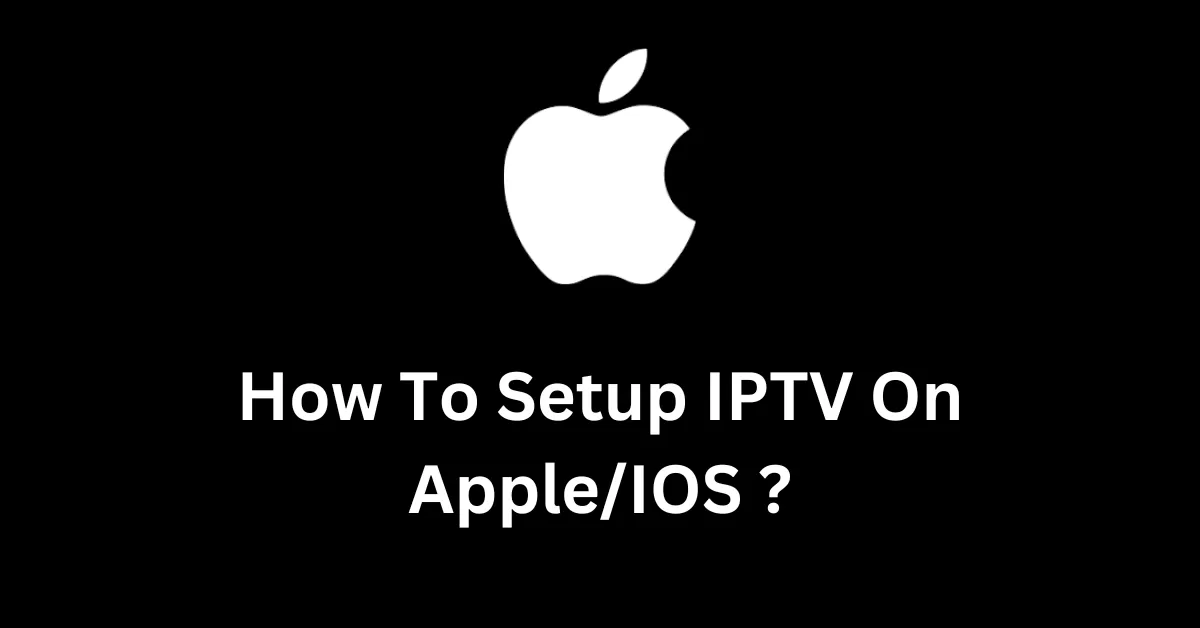
A Complete Guide to Installing IPTV Smarters on iPhone/iPad for Seamless Streaming
As streaming continues to revolutionize the way we consume media IPTV (Internet Protocol Television) has become a popular way to watch live TV channels on demand shows movies, and more all over the internet. One of the most versatile and user friendly apps to access IPTV services is IPTV Smarters available on a wide range of devices IPTV Smarters allows you to enjoy IPTV services directly on your iPhone or iPad.
In this guide well walk you through the entire process of installing IPTV Smarters on your iPhone or iPad setting it up with your IPTV service and optimizing it for the best streaming experience.
Why Use IPTV Smarters on iPhone or iPad?
Here are several reasons why IPTV Smarters is an excellent app for your iPhone or iPad:
1. Portable Streaming:
With IPTV Smarters on your iPhone or iPad you can take your favorite TV channels live sports or movies with you anywhere its the ultimate solution for on the go entertainment allowing you to watch IPTV content wherever you have an internet connection.
2. User Friendly Interface:
The iOS version of IPTV Smarters is designed to provide a smooth and intuitive experience with an easy to navigate menu and quick access to live TV VOD and other features its a perfect IPTV player for beginners and experts alike.
3. Multi Screen Viewing:
IPTV Smarters allows multi screen viewing, which is particularly beneficial if you want to watch multiple streams at once perfect for sports fans or households with different viewing preferences.
4. EPG Support:
IPTV Smarters offers a fully integrated Electronic Program Guide (EPG) so you can easily see whats on live TV and whats coming up next this feature allows you to stay organized and catch all your favorite shows.
5. Compatibility with Multiple IPTV Providers:
IPTV Smarters is compatible with various IPTV service providers allowing you to input either an M3U playlist URL or your providers Xtream Codes API.
How to Install IPTV Smarters on iPhone/iPad
Installing IPTV Smarters on your iPhone or iPad is a straightforward process and it can be done in just a few minutes by following these steps.
Step 1: Open the App Store
The first thing you need to do is open the App Store on your iPhone or iPad the App Store is where you can download and install new apps.
Step 2: Search for IPTV Smarters
Once you are in the App Store go to the search bar at the top of the screen and type IPTV Smarters. Look for the official IPTV Smarters Player app developed by WHMCS SMARTERS.
- The app should have a logo featuring a TV icon with the word Smarters written across it.
- Make sure you choose the legitimate app to avoid any issues.
Step 3: Download and Install IPTV Smarters
When youve found the IPTV Smarters app tap the Get or Download button to install it on your iPhone or iPad. Depending on your internet connection the download should take just a few moments.
Step 4: Launch IPTV Smarters
Once the app is installed open it by tapping the IPTV Smarters icon on your home screen you will be greeted with the welcome screen of IPTV Smarters.
- The app may ask for certain permissions like allowing notifications or access to your files you can allow or deny these based on your preferences.
How to Set Up IPTV Smarters on iPhone/iPad
After installing IPTV Smarters you will need to set it up with your IPTV service providers credentials follow these steps to get it working:
Step 1: Launch IPTV Smarters
Open the app on your iPhone or iPad and youll be greeted with the Terms of Use read through them and if you agree click Accept to continue.
Step 2: Choose the Login Method
IPTV Smarters provides two main ways to log in and connect your IPTV subscription:
- Login with Xtream Codes API: This method requires your providers server URL username and password.
- Load Your Playlist or File/URL: Here you can input an M3U playlist URL that you get from your IPTV provider.
Step 3: Enter Your IPTV Subscription Details
Once you choose a login method input the necessary details:
- For Xtream Codes API Login:
- Server URL: Provided by your IPTV provider.
- Username: The username given by your provider.
- Password: The password associated with your IPTV account.
- For M3U Playlist URL:
- Simply paste the URL provided by your IPTV provider into the relevant field.
After entering the required information tap Add User.
Step 4: Wait for Content to Load
IPTV Smarters will now load your IPTV services channels VOD (Video on Demand) content and the Electronic Program Guide EPG depending on the size of the content library this may take a minute or two.
Step 5: Start Streaming
Once your content is loaded you can begin browsing and streaming! You will see different categories such as Live TV, Movies, Series and Catchup TV.
- Navigate through these categories using the easy to use interface to find the content you want to watch.
Optimizing IPTV Smarters for the Best Streaming Experience
To make the most out of IPTV Smarters on your iPhone or iPad here are some tips to ensure you have a smooth and enjoyable streaming experience:
1. Stable Internet Connection
Streaming IPTV content requires a good internet connection ensure your Wi-Fi or mobile data connection is stable to avoid buffering or lagging.
- For standard definition (SD) streams a minimum of 5 Mbps is recommended.
- For high definition (HD) or 4K streams youll want at least 15-25 Mbps.
2. Use a VPN (Virtual Private Network)
If your IPTV service provider advises the use of a VPN for better privacy unblocking geo restricted content or avoiding ISP throttling you can install a VPN on your iPhone or iPad.
- Simply connect to a server in the region that corresponds to the content you want to watch and then open IPTV Smarters.
3. Adjust Playback Settings
IPTV Smarters has settings that allow you to adjust video playback quality if you experience buffering try lowering the resolution of the stream.
- To change playback settings go to the Settings menu within the IPTV Smarters app then look for Player Settings.
4. Clear Cache Regularly
Clearing the app cache can help prevent IPTV Smarters from slowing down especially if youve been using it frequently to clear the cache on your iPhone or iPad:
- Go to Settings > General > iPhone/iPad Storage find IPTV Smarters and tap on it.
- Choose Offload App to clear temporary data without deleting the app.
5. Use External Media Players (Optional)
For improved video playback IPTV Smarters allows you to integrate external players like VLC or MX Player these players often provide smoother playback for certain formats or high bitrate streams.
- Go to Settings in IPTV Smarters choose External Player and select your preferred media player.
Common Issues and Troubleshooting
If you encounter any problems with IPTV Smarters here are a few common issues and solutions:
1. App Crashing or Not Loading Properly
- Restart your iPhone or iPad to refresh the system.
- Ensure you have the latest version of IPTV Smarters installed from the App Store.
2. Buffering Issues
- Check your internet speed and switch to a higher speed connection if necessary.
- Lower the stream quality by adjusting the resolution in the apps settings.
3. Unable to Log In
- Double check that your IPTV providers server URL, username, and password are entered correctly.
- If using an M3U URL verify that the URL is accurate and active.
4. Channels Not Loading
- This could be due to server issues with your IPTV provider contact their customer support to verify the status of their servers.
5. No Sound or Audio Problems
- Check the volume settings on both your device and the app.
- Try switching to an external media player like VLC if audio issues persist.
Conclusion
Installing IPTV Smarters on your iPhone or iPad is a simple yet powerful way to unlock access to a vast array of live channels movies, series, and more from your IPTV provider whether youre traveling, commuting or simply prefer watching on your iOS device IPTV Smarters delivers a seamless streaming experience.
By following this comprehensive guide you can install and set up IPTV Smarters in just a few minutes and with a few optimization tips youll be enjoying high quality streaming with minimal effort remember to keep your IPTV subscription credentials handy maintain a stable internet connection and use a VPN if necessary to get the most out of your IPTV experience.
Now its time to sit back relax and enjoy your favorite TV shows, movies and live channels directly from your iPhone or iPad!
How to Install Downloader App on Firestick/Fire TV: Your Ultimate Guide to Easy App Sideloading
